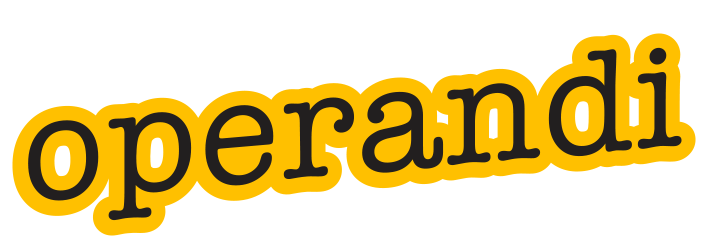Not all of our projects end up as stationery templates.
In a recent project, we created a fully formatted version of an annual report, including the financial section as a Word document. The idea was to have the report as a master document that could be edited for the following year, or for certain parts of it to to be used separately. The client simply wanted it in a very accessible format.
Now, there’s no button to convert an InDesign or QuarkXPress document into Word, or certainly not to this degree of formatting, and we were looking at a 95% or more accuracy. We start in much the same way you would in a design software: create the pages and lay in the text. We then start to create the typographic styles that manage all of the text, rules, indents and leading. At this point, it is pretty much the same as artworking the original job, but in Word. To some, this would seem like a thankless task, but Word has very similar typographic styles as QuarkXPress, although the level of kerning and tracking is nowhere near the same.
For this project, we chose not to match the font, as it was unlikely the users would have this on their computers, but we could have done.
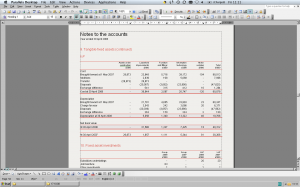
So what were the limitations? As I’ve already mentioned, you don’t have the same kerning and tracking controls, so you will find that the occasional line of text doesn’t fit the same. Rule thickness is governed by what is offered by Word’s default list, so we simply choose the nearest weight. The current year column, which was picked out in bold, had a grey box at the back of the column, but we chose not to add this, as it presented a problem if people wanted to edit the page. Actually, this would have been the same problem in InDesign. The user would have to manually adjust the grey box if they added a new row.
You can see from the screenshot how good it looked, and the client was very happy with the results.